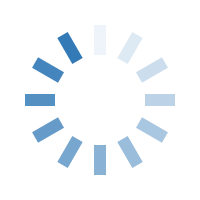
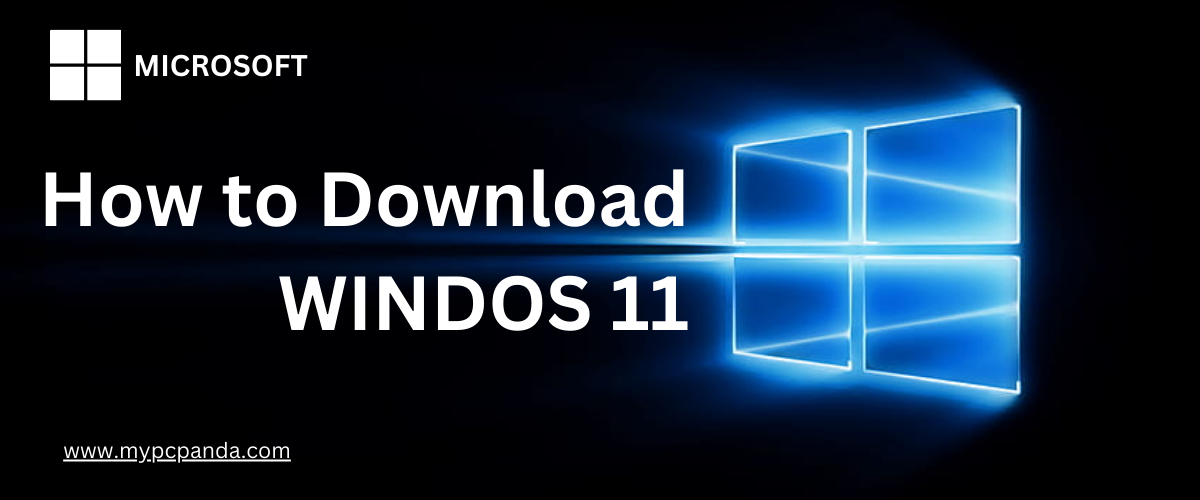
 Introducing the game-changer in the world of operating systems - download Windows 11, the latest and greatest innovation from Microsoft. This advanced software brings an unparalleled level of performance and functionality to your devices, whether you're a tech guru or just starting your digital journey.
Introducing the game-changer in the world of operating systems - download Windows 11, the latest and greatest innovation from Microsoft. This advanced software brings an unparalleled level of performance and functionality to your devices, whether you're a tech guru or just starting your digital journey.
Unleashing the power of both 32 bit and 64 bit, Windows 11 caters to every user's unique needs. Seamlessly switch between these two versions and explore the endless possibilities that await you. From enhanced multitasking capabilities to an exquisite interface, this operating system is designed to revolutionize the way you work and play.
Get ready to take the leap into the beautiful world of Windows 11 Pro. In this blog, we'll navigate the obstacles and guide you expertly through the process of downloading Windows 11 Pro. Whether you're a tech-savvy individual or just starting your tech journey, prepare yourself for an adventure like no other.
So what are you waiting for? Download Windows 11 today and enjoy all the benefits of the latest operating system.


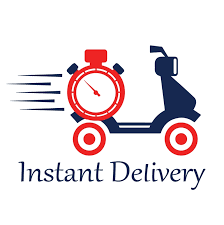

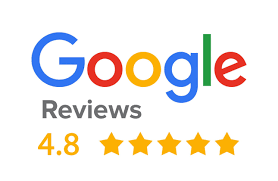
Now that you have decided to upgrade to Windows 11 Pro, the next step is to download and install it. Here is a step-by-step guide that will help you to download and install Windows 11 Pro.
Before you start downloading, make sure that your system meets the minimum requirements. Here are the minimum system requirements:
It is always a good idea to create a backup of your data before installing or upgrading your operating system. This will ensure that you don't lose any important files during the installation process.
The first thing you need to do is to download the Media Creation Tool from Microsoft's website. You can do this by navigating to https://www.microsoft.com/software-download/windows11 and clicking on the "Create Windows 11 Installation Media - Download Now" button. 9.64 MB Media Creation Tool will be downloaded.
Once you have downloaded the Media Creation Tool, double-click it to run it. You will be asked to accept the license terms, so read through them and then click on the "Accept" button.
The next step is to select the language and edition that you want to use for the installation. Make your selection and then click on the "Next" button.
Finally, select the Source where you want to save the installation media and click on the "Next" button to start the download process. This may take some time depending on your internet speed.
Once the download is complete, you can use the installation media to install Windows 11 Pro on your system.
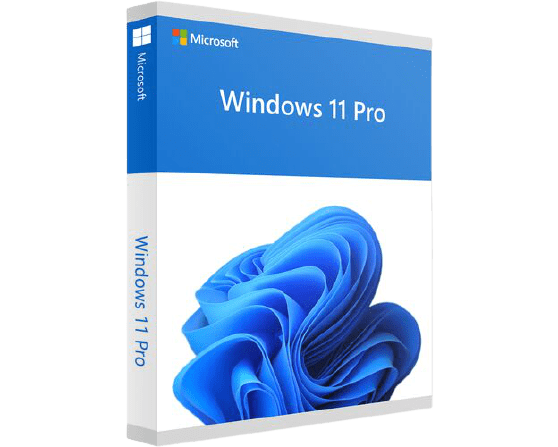

Windows 11 Download
Windows 11 Pro Download for Free
Windows 11 23h2 download
Windows 11 Pro Latest Version
Windows 11 Pro 64 bit download
Windows 11 Professional download
Windows 11 home download