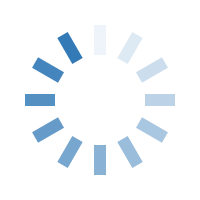

Imagine waking up one day to find your personal files locked, your social media hacked, or your bank account compromised. Scary, right? This isn’t fiction—it’s happening to thousands every day. Hackers don’t just target big companies anymore. Anyone with an internet connection is a potential victim. The good news? You can protect yourself with some smart digital habits and tools. Let’s dive into how to secure your PC from hackers and online threats—step by step.
Before you build a defense, you need to know what you're defending against.
Common Threats Include:
Malware: Viruses, worms, trojans that harm your PC or steal info.
Phishing: Fake emails or websites tricking you to share data.
Ransomware: Locks your files, demands money to unlock them.
Spyware/Keyloggers: Secretly record your activity to steal personal info.
Keep Your Software Up-to-Date:
Outdated software is a goldmine for hackers. Most updates aren’t just about new features—they’re about patching security vulnerabilities. Always keep your operating system, browser, antivirus, and even everyday apps like Zoom or Adobe Reader updated. Turn on automatic updates wherever possible. It might feel like a hassle at times, but it’s worth it when you consider the risks of staying outdated.
Build Bulletproof Passwords:
A weak password is like locking your house with a plastic lock.
Strong Password Habits:
Use long, random combinations (at least 12 characters).
Don’t repeat passwords across accounts.
Use a password manager like Bitwarden or LastPass.
Always enable Two-Factor Authentication (2FA).
This one change can block over 90% of common hacking attempts.
Use Antivirus and Firewall Protection:
A good antivirus program isn’t just a recommendation—it’s a necessity. It acts like a bodyguard for your system, scanning and blocking malicious files before they do damage. Combine it with a firewall to filter incoming and outgoing traffic. Most systems (like Windows Defender) offer decent built-in protection, but paid options like Norton or Kaspersky provide advanced features for added safety.
Be Cautious with Public Wi-Fi
Public Wi-Fi might be convenient, but it’s also incredibly risky. Hackers can easily intercept your data, especially if you're logging into sensitive accounts.
Tips to Stay Safe on Public Networks:
Avoid accessing banking or email on public Wi-Fi.
Always use a VPN (Virtual Private Network) when using open networks.
Turn off file sharing and auto-connect features.
Use your mobile hotspot if possible for important tasks.
Don’t Trust Every Click:
Clicking on unknown links or downloading files from sketchy websites is one of the easiest ways for malware to enter your system. Always hover over a link to preview the URL before clicking. Avoid downloading software or plugins from third-party sites. Even ads can be malicious—yes, that tempting “Your PC is infected!” ad is usually the virus itself.
Regularly Back Up Your Data:
Things can still go wrong despite all precautions. That's why backing up your data is crucial.
Backup Options:
Use cloud services like Google Drive or OneDrive.
Keep a physical external hard drive for local backups.
Set automatic backups weekly or daily.
Encrypt your backup files for extra safety.
In case of ransomware or system crash, backups are your only way to recover important files without paying the price.
Limit Admin Access on Your PC:
If you’re using your computer with administrator privileges all the time, you’re giving any malicious program full control. It’s better to use a standard account for daily tasks and only log in as admin when needed. If multiple people use your PC, consider setting up different user accounts and applying parental controls to restrict downloads or site access.
Know the Signs of a Compromised PC
How do you know if your PC has been hacked? Watch out for:
Warning Signs:
Slow performance and frequent crashes.
Pop-ups and ads you didn’t open.
Unknown programs installed.
Passwords not working or accounts being locked out.
Unusual network activity even when idle.
If any of these happen, disconnect from the internet, run a malware scan, and change all your passwords immediately.
Stay Updated and Educated
Cybersecurity is an ever-changing field. New threats emerge daily, so staying informed is essential.
Quick Tips:
Follow trusted cybersecurity blogs and YouTube channels.
Subscribe to Google Alerts for data breaches.
Keep up with news on common scams.
Educate your family or employees—they’re often the weakest link.
A little knowledge goes a long way in avoiding a digital disaster.
Conclusion:
Think of cybersecurity like brushing your teeth. It’s not a one-time fix—it’s a daily routine. From updating software to using strong passwords and avoiding suspicious links, every small action counts. You don’t need to be a tech expert to stay safe. Just be smart, stay cautious, and make digital hygiene a habit.
What Does My PC Panda Do?
My PC Panda is your all-in-one solution for keeping your computer safe, fast, and fully optimized. Whether you’re worried about viruses, slow performance, or just want to improve your online security, we’re here to help with expert support and reliable tools.
Here’s How My PC Panda Helps You:
PC Security – We protect your system from malware, hackers, and online threats using smart solutions and expert advice.
Performance Optimization – Is your PC running slow? We clean junk files, manage startup apps, and boost your speed.
Tech Support – Stuck with a PC issue? Our team provides remote support to fix software errors, crashes, and system bugs.
Cyber Awareness – We educate you on best practices to stay safe online with blogs, tips, and regular updates.
Custom Services – From antivirus setup to data backup and recovery, we tailor our services to your needs.