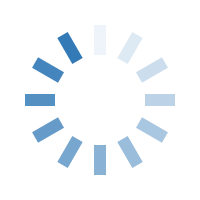

A Windows 11 Pro product key is a unique 25-character code used to activate the Windows 11 Pro operating system, granting users access to its full suite of features and security updates. Typically formatted as XXXXX-XXXXX-XXXXX-XXXXX-XXXXX, this key is essential for verifying the authenticity of the Windows license. It can be acquired through various channels, such as purchasing directly from Microsoft, authorized retailers, or trusted third-party vendors. Once activated, Windows 11 Pro unlocks advanced tools and services tailored for professionals, including enhanced security with BitLocker, Remote Desktop access, Group Policy management, and virtualization capabilities. Without a valid product key, users may experience limited functionality and reminders to activate their software, which ensures the system is genuine, secure, and eligible for future updates and support.
Activating Windows 11 Pro is essential for unlocking the full suite of features that the Pro edition offers. Without activation, users may face limitations on personalization options, security updates, and key productivity tools. This guide will walk you through each step needed to activate Windows 11 Pro, covering both digital license and product key methods, along with troubleshooting tips.
Activating Windows 11 Pro provides many benefits, including:
Full Access to Features: Access advanced tools like BitLocker, Group Policy management, and Windows Sandbox.
Enhanced Security: Stay secure with regular updates and security patches from Microsoft.
Compliance and Legitimacy: Activation ensures that your version is genuine and fully supported by Microsoft.
Different Activation Methods for Windows 11 Pro
Windows 11 Pro can be activated through:
Digital License: A digital license is automatically tied to your Microsoft account if you've upgraded from Windows 10 or purchased directly from the Microsoft Store.
Product Key: A 25-character code you enter manually.
Let's delve into each of these methods.
Method 1: Activation Using a Product Key
If you have a physical or digital copy of the Windows 11 Pro product key, follow these steps:
Step 1: Open Windows Settings
Press Win + I to open Settings.
Navigate to System > Activation.
Step 2: Enter Your Product Key
In the Activation window, click Change Product Key.
Enter the 25-character product key (e.g., XXXXX-XXXXX-XXXXX-XXXXX-XXXXX).
Click Next, then Activate to verify the key and activate Windows.
Step 3: Restart Your PC
After activation, it’s a good idea to restart your PC to ensure all features and settings take effect.
If you’ve upgraded from an activated version of Windows 10 or purchased a digital copy of Windows 11 Pro through your Microsoft account, a digital license will already be linked.
Step 1: Sign In to Your Microsoft Account
Open Settings.
Go to Accounts and ensure you’re signed in with the Microsoft account associated with the license.
Step 2: Verify Activation Status
Go to Settings > System > Activation.
Windows should display Activated with a digital license if successful.
Despite following the steps above, some users may face issues. Here’s how to troubleshoot common activation problems:
1. Verify Your Product Key
Double-check the 25-character code you entered. Common mistakes include:
O and 0 Confusion: Make sure you’re distinguishing between the letter "O" and the number "0".
Typing Errors: Product keys are case-insensitive but must match exactly.
2. Run the Activation Troubleshooter
Windows includes a built-in tool to help resolve activation issues.
Go to Settings > System > Activation.
Click Troubleshoot to run the Windows Activation Troubleshooter.
Follow on-screen prompts to identify and resolve issues.
3. Check Internet Connection
A stable internet connection is required for activation. Make sure you’re connected to Wi-Fi or Ethernet and try activating again.
4. Ensure Correct Edition
If you’re attempting to use a Windows 11 Home key for Pro, the activation will fail. Confirm you have the Windows 11 Pro product key to avoid compatibility issues.
5. Contact My Pc Panda
If none of the above solutions work, contact My Pc Panda or direct assistance. Have your product key and purchase information ready.
Activating Windows 11 Pro using a product key or digital license ensures you have access to premium features and security benefits. Follow the guide above to easily activate your system, and enjoy the enhanced productivity and security features Windows 11 Pro offers.
If you encounter issues, use the troubleshooting steps to resolve them, and remember that support is available through Microsoft if you need additional help.
FAQ:-
1. Can I Use a Windows 10 Pro Key to Activate Windows 11 Pro?
Ans. Yes, in most cases, a Windows 10 Pro product key will activate Windows 11 Pro as long as it’s valid.
2. Can I Reuse My Product Key on Another PC?
Ans. No, you can not use the same product key on Another Pc.
3. What Should I Do if I Lost My Product Key?
Ans. If you purchased from the My Pc Panda, the key is in your My Pc Panda account. For other purchases, contact the vendor or retailer.
4. What is the price of a Windows 11 Pro Product Key?
Ans. The Price of the Windows 11 Pro Product Key is 499/- only. You can
5. Where to get this product key Windows 11 Pro Product Key?
Ans. You can get this product key Windows 11 Pro Product Key from an authorised reseller like https://www.mypcpanda.com/ and also get Mirosoft's Official Website.