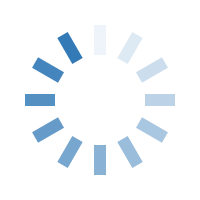

Microsoft Office is an essential software suite for individuals and businesses worldwide. However, activation errors can sometimes prevent users from accessing its full functionality. These errors may arise due to incorrect product keys, internet connectivity issues, licensing conflicts, or software corruption. In this article, we will explore the most common MS Office activation errors and provide step-by-step solutions to fix them.
Before diving into the common activation errors, it is important to understand how Microsoft Office activation works. Microsoft requires users to activate their Office products to verify that they are using genuine software. Activation ensures compliance with Microsoft’s licensing terms and unlocks all features of the Office suite.
Office activation can be done through the following methods:
Product Key Activation – Users enter a 25-character product key to activate Office.
Microsoft Account Activation – Office 365 and Office 2019/2021 users link their software to a Microsoft account.
Volume Licensing Activation – Businesses and enterprises use Key Management Services (KMS) or Multiple Activation Keys (MAK).
Failure to activate Office can lead to limited functionality, with messages such as "Product Activation Failed" appearing on the screen.
Invalid Product Key:
Cause:
The product key is blocked or expired.
The key was purchased from an unauthorized seller.
Fix:
Please verify that the product key is genuine and purchased from a trusted source like My PC Panda.
If purchased legally but not working, contact Microsoft Support.
Try using an alternative activation method, such as linking your Microsoft account.
Access Denied
Cause:
Insufficient administrative privileges.
Third-party security software is blocking activation.
Corrupted Office installation files
Fix:
Run Office as an administrator:
Close all Office applications.
Right-click on any Office app (e.g., Word) and select "Run as administrator."
Disable any firewall or antivirus temporarily and try activation again.
Repair Office installation:
Go to Control Panel > Programs > Programs and Features.
Select Microsoft Office and click Change.
Choose Quick Repair or Online Repair.
Unable to Contact Activation Server:
Cause:
No internet connection.
Microsoft activation servers are down.
KMS server issues for volume-licensed versions.
Fix:
Ensure your internet connection is stable and try activating again.
Run the Office troubleshooter from Microsoft’s website.
If using KMS activation, contact your IT administrator to check if the KMS server is online.
DNS Name Does Not Exist
Cause:
This error occurs when trying to activate a volume-licensed version without a proper KMS server.
Fix:
If you are an individual user, switch to retail activation using a product key.
IT administrators should verify that the KMS server is properly configured.
Unlicensed Product:
Cause:
The activation process was not completed.
An incorrect product key was entered.
Fix:
Sign in with the correct Microsoft account linked to the Office license.
Go to File > Account > Activate Product and re-enter the product key.
Use the Office Activation Troubleshooter, which you can download from Microsoft’s official support page.
Invalid Key Error
Cause:
The product key entered is incorrect or not meant for the installed version of Office.
Fix:
Check if the product key matches your Office version (e.g., Office 2019 vs. Office 2021).
Try activating Office online instead of using a phone activation method.
Ensure Your Windows is Activated:
Microsoft Office activation may fail if your Windows OS is not activated. Check Windows activation status by:
Go to Settings > Update & Security > Activation.
Run Office Activation Troubleshooter
Microsoft provides a troubleshooting tool to diagnose activation issues. You can download and run it from their official website.
Reinstall MS Office
If none of the solutions work, consider reinstalling Office:
Uninstall Office via Control Panel or Settings.
Restart your PC.
Download and install Office from Microsoft’s official website.
Check Date and Time Settings
Incorrect system date and time can cause activation errors. Adjust them by:
Right-click on the clock in the taskbar > Adjust date/time.
Enable Set time automatically.
Contact Microsoft Support
Activation errors in Microsoft Office can be frustrating, but they are usually fixable with the right approach. Always purchase Office from a trusted source like My PC Panda to avoid counterfeit product keys. Follow the solutions provided in this guide to resolve activation issues and enjoy uninterrupted access to your Office applications.
For genuine and affordable MS Office product keys, visit My PC Panda.